Quick Reach
What is a WordPress plugin
The WordPress plugin is the way to extend the WordPress core functionality. You can do virtually anything by using the WordPress plugin architecture to add features into your website. This is one of the reasons why WordPress platform is so popular across the world. The WordPress developers keep on adding the new plugins while the WordPress plugin directory contains over 30000 plugins.
These plugins are generally used to add the features like Subscription, Social box, Menu bar, SEO enhancers, Advertisement managers, Category re-ordering, Comments management, registration management, integration of third party services and many others.
Normally, only a developer or team of developers may develop a plugin that can be used in hundreds of the WordPress based blogs.
Installing the WordPress plugin to your blog
Installation of the WordPress plugins is also made quite easier to integrate into your website. You can manually install and activate the plugin or you can download and install directly from the admin panel of the WordPress.
Installing the plugin manually
To install a WordPress plugin manually, first you need to download a plugin that you want to install. The plugin generally comes in the zip format. Unzip it, if required.
The plugins are placed in the following directory of the WordPress:
wp-content >> plugins >> {wordpress plugins}
To manually install the WP plugin, just copy and paste the unzipped folder inside the plugins folder.
After that, login to your WordPress blog and locate the plugins menu option inside the dashboard (as shown in the graphic below).
Click on the plugin link where all available (active or inactive) plugins are listed. Find the one you have copied inside the plugin folder and click on the “Activate” link:
The plugin should be activated and ready to use. Depending on the plugin developer the “settings” of plugins may be available under the Setting link on the left menu:
Or read the FAQs or help section provided by the plug-in developer.
Downloading and Installing plugin from the dashboard
You can download and install a plugin directly from the admin panel of the WordPress, as well. Follow these steps:
Step1: Login to your admin panel of the WordPress.
Step2: Go to Plugins >> Add New in the left navigation of admin panel, as shown in the image below:
Step 3: There you can choose an option like Features, popular, upload etc. Or you can search the required plugin in the search box, as shown below.
If you have a zip file of the plugin, you can upload the plugin by clicking on the upload link and specify the path at your local machine. The WordPress will manage to upload and install the plugin itself and finally will ask you to activate the plugin.
You can also search through the WordPress gallery of plugins here: https://wordpress.org/plugins/
Generally these plugins are free, however, you may need to buy from companies or developer for premium features of the plugins.

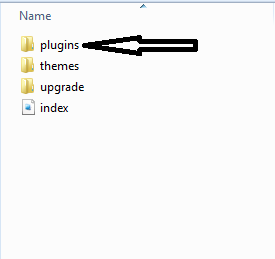

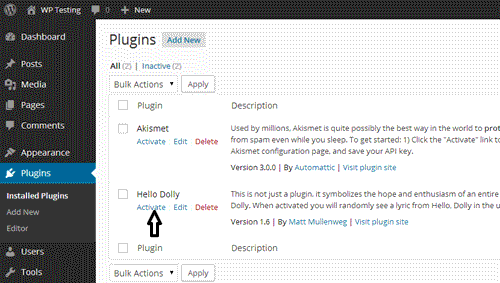



Leave A Comment?